I already wrote a blog post bout Nested Virtualization in Windows 10 some weeks ago. With Technical Preview 4 of Windows Server 2016, Microsoft also introduced Nested Virtualization in Windows Server Hyper-V. Nested Virtualization allows you to run a Hypervisor inside a Virtual Machine running on a Hypervisor. This is a great case for demo and lab environment and also if you want to run Virtual Hyper-V servers in Microsoft Azure IaaS Virtual Machines (we will see if Microsoft will support this in Azure in the future).
Requirements
- At least 4 GB RAM available for the virtualized Hyper-V host.
- To run at least Windows Server 2016 Technical Preview 4 or Windows 10 build 10565 on both the physical Hyper-V host and the virtualized host. Running the same build in both the physical and virtualized environments generally improves performance.
- A processor with Intel VT-x (nested virtualization is available only for Intel processors at this time).
- Other Hypervisors will not work
How to set it up
To enable Nested Virtualization in Hyper-V, Microsoft created a script you can use which I already documented in my first blog post about Nested Virtualization. But of course you can do this also manual doing the following steps:
- disable Dynamic Memory on Virtual Machine
- enable Virtualization Extensions on the vCPU
- enable MAC Address Spoofing
- set Memory of the Virtual Machine to a minimum of 4GB RAM
To set the Virtualization Extension for the vCPU you can use PowerShell:
Set-VMProcessor -VMName "VMName" -ExposeVirtualizationExtensions $true
Limitations
With Nested Virtualization there are coming some limitations:
- Once nested virtualization is enabled in a virtual machine, the following features are no longer compatible with that VM.
These actions will either fail, or cause the virtual machine not to start if it is hosting other virtual machines:- Dynamic memory must be OFF. This will prevent the VM from booting.
- Runtime memory resize will fail.
- Applying checkpoints to a running VM will fail.
- Live migration will fail — in other words, a VM which hosts other VMs cannot be live migrated.
- Save/restore will fail.
- Hosts with Device Guard enabled cannot expose virtualization extensions to guests.
- Hosts with Virtualization Based Security (VBS) enabled cannot expose virtualization extensions to guests. You must first disable VBS in order to preview nested virtualization.
For more information check out the Microsoft page about Hyper-V Nested Virtualization.
Tags: Hyper-V, Microsoft, Nested Virtualization, PowerShell, Technical Preview 4, Virtual machines, Virtualization, VMs, Windows, Windows 10, Windows Server, Windows Server 2016 Last modified: April 19, 2021
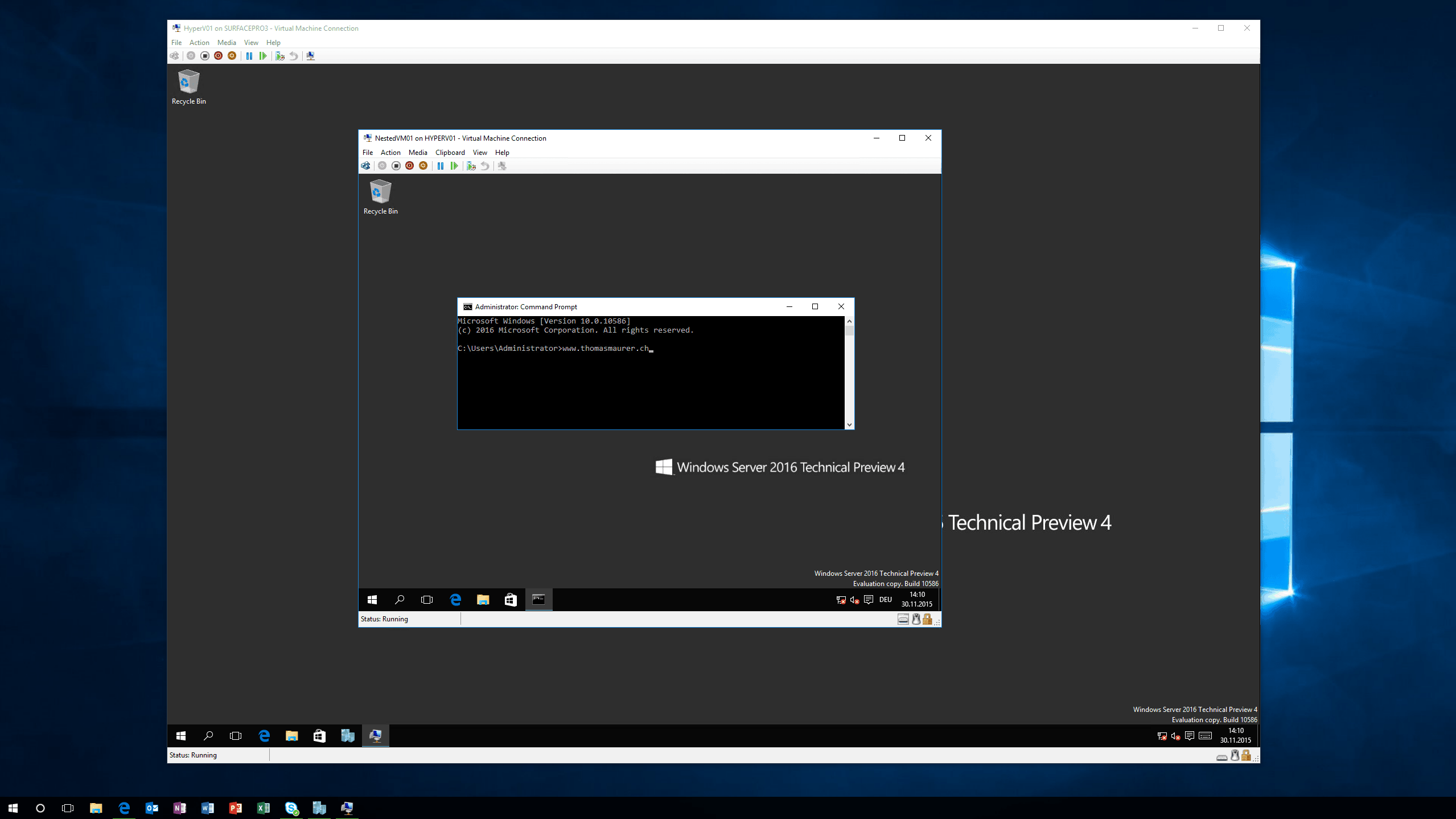

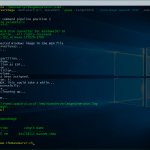









Thanks Thomas!
You can also test Nested Virtualization in Windows Server 2016 and Windows 10 with VMware workstation 12:
http://www.sysadmit.com/2016/02/vmware-workstation-instalar-hyper-v.html
Is there a way to enable the virtualization flag on the host again too?
would like to run HAXM inside hyper-v host, which is currently not possible, because the hypervisor is hiding the intel vt-x flag
Hey there,
I have installed HyperV on Windows 10 Pro and Server 2016 TP5 in an virtual Machine.
I then installed the HyperV Features via Powershell on the Server 2016.
Somehow i can’t run another virtual machine on Server 2016 Hyper V.
When i try to start the nested VM i got an error, that some HyperV Service is not running.
(I already run the powershel script you noticed on the nested vm on win 10 page, and i run the set-vmprocessor command, but no success.
Regards
Peter
I get the same thing as Peter Schmale with the same setup