I already made a post in April 2014 where Microsoft announced the first preview of the Windows Management Framework 5.0. At this time, the Windows Management Framework V5 Preview came with a module called OneGet, which allowed you to install and manage packages. In the latest versions, the name from OneGet changed to PackageManagement. With Windows 10, you can now make use of this module. This helps you to install software and features. This can also be used to install Sysinternals using PowerShell.
The Sysinternals web site was created in 1996 by Mark Russinovich to host his advanced system utilities and technical information. Whether you’re an IT Pro or a developer, you’ll find the utilities to help you manage, troubleshoot, and diagnose your Windows systems and applications.
- Read the official guide to the Sysinternals tools, Troubleshooting with the Windows Sysinternals Tools
- Watch Mark’s top-rated Case-of-the-Unexplained troubleshooting presentations and other webcasts
- Read Mark’s Blog which highlights the use of the tools to solve real problems
- Check out the Learning Resources page
- Post your questions in the Sysinternals Forum
By default you get the PowerShell Gallery as a source for Packages, the first thing you can do is add the chocolatey Repository to your Package Sources:
Register-PackageSource -Name chocolatey -ProviderName Chocolatey -Location http://chocolatey.org/api/v2/
After you have added Chocolatey, you can search for the Packages you want to use. In my case, I want to install SysInternals using the following command:
Find-Package -Name Sysinternals
After you found your Package you can also install this Package using the following command:
Find-Package -Name Sysinternals | Install-Package
After Package Manager is finished downloading and unpacking the zip file you can find it here:
C:\Chocolatey\lib\sysinternals.2015.07.20\tools
So if you like Sysinternals and PowerShell as much as I do, this is the way to go and helps you to get started very quickly. I hope this gives you an idea of how you can install the SysInternals tools using PowerShell.
Tags: Install Sysinternals, Microsoft, PackageManagement, PowerShell, Sysinternals, Windows, Windows 10, Windows Server 2016 Last modified: August 31, 2019
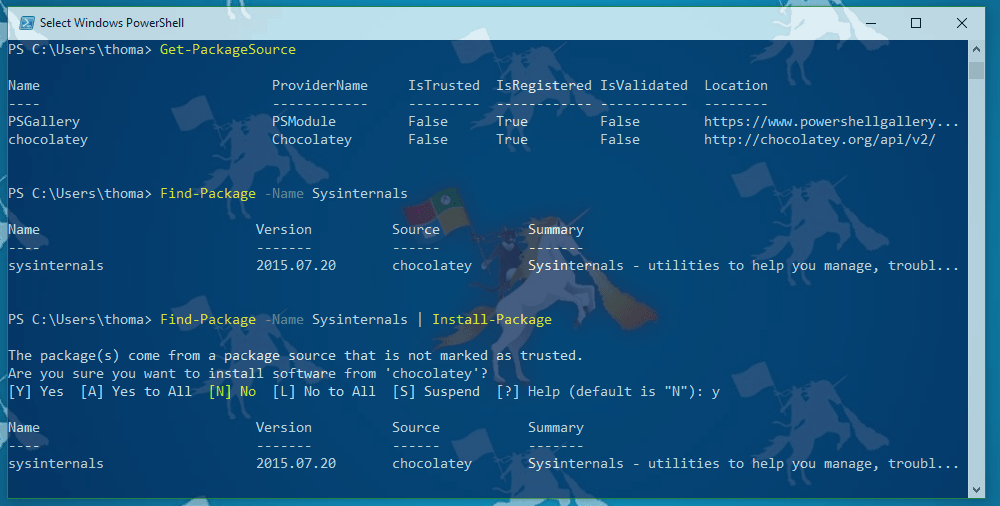

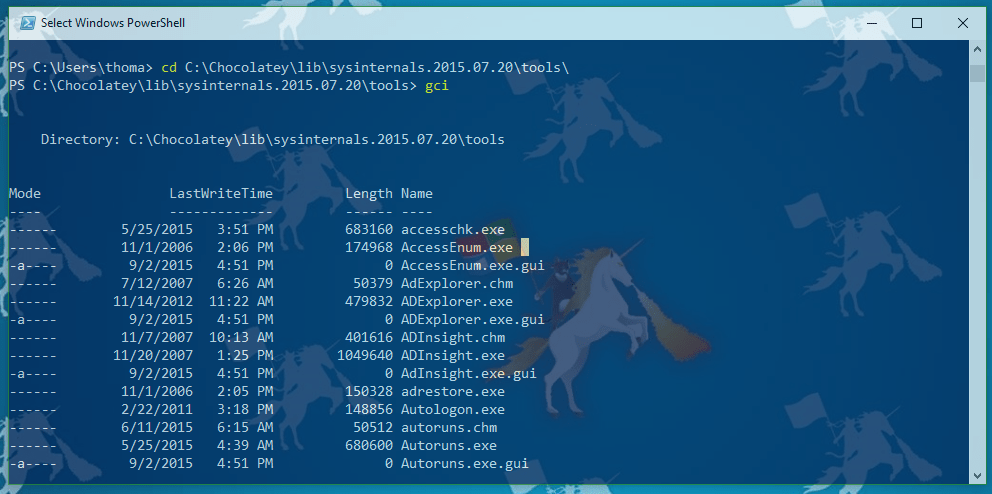
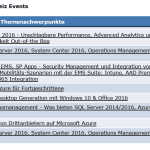
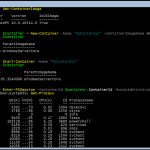









It’s no use from this kind of sysinternals suite installation. Path environment variable is not updated and if you update path manually, executables will be relocated after next update. Thus you cannot use Win+R, procexp or create a links on these exe files.
I tried to follow the steps but only got 2 files in the tools folder. chocolateyinstall.ps1 and helpers.ps1
And none of the sysinternals files.
What did i do wrong?
Once installed how do I update it?
i got this error when i tried to install sysinternals:-
WARNING: NuGet: System.InvalidOperationException: Unable to find version ‘1.3.5.1’ of package ‘chocolatey-core.extension’. WARNING: NuGet: at NuGet.PackageRepositoryHelper.ResolvePackage(IPackageRepository sourceRepository, IPackageRepository localRepository, IPackageConstraintProvider constraintProvider, String packageId, SemanticVersion version, Boolean allowPrereleaseVersions)
WARNING: NuGet: at NuGet.PackageManager.InstallPackage(String packageId, SemanticVersion version, Boolean ignoreDependencies, Boolean allowPrereleaseVersions)
WARNING: NuGet: at NuGet.Commands.InstallCommand.InstallPackage(IFileSystem fileSystem, String packageId, SemanticVersion version)
WARNING: NuGet: at NuGet.Program.Main(String[] args)
WARNING: NuGet: System.InvalidOperationException: Unable to find version ‘2021.3.1’ of package ‘sysinternals’.
what to do??
Same error message here. Pls tell me what to do.
Same error message here. Pls tell me what to do.