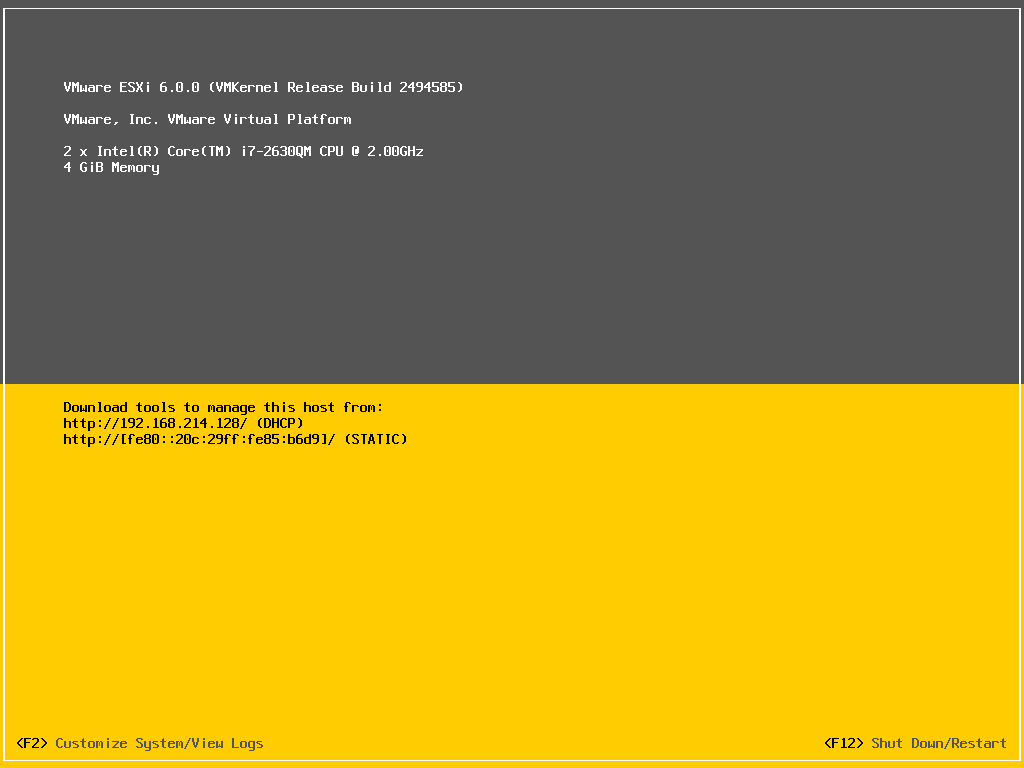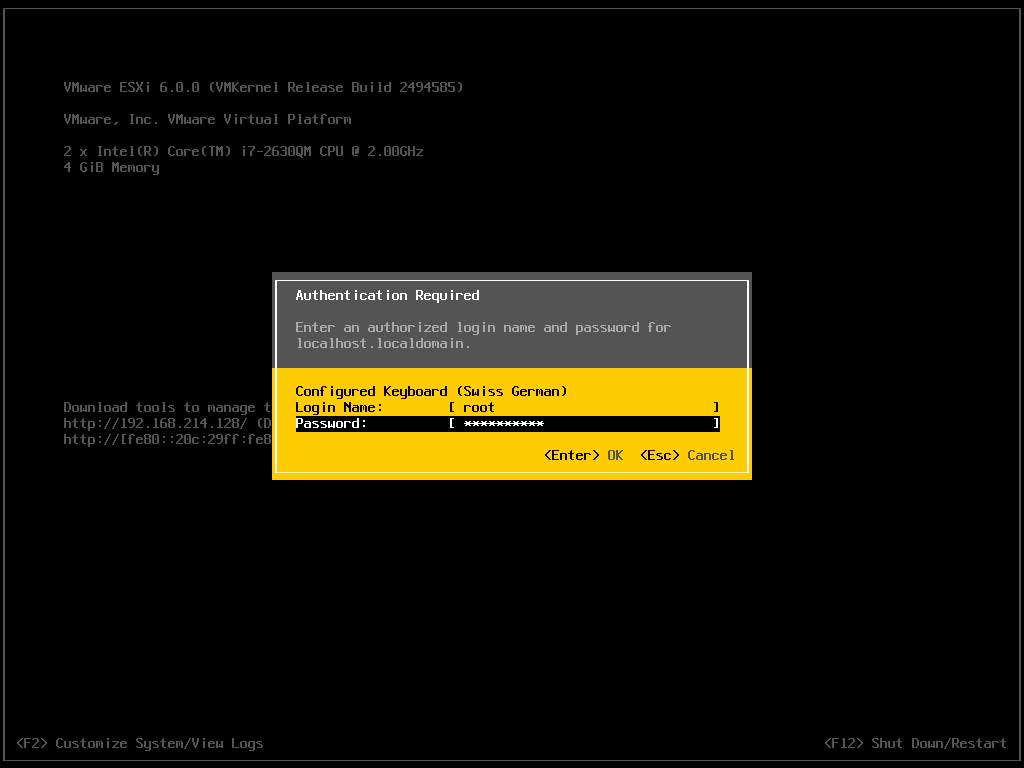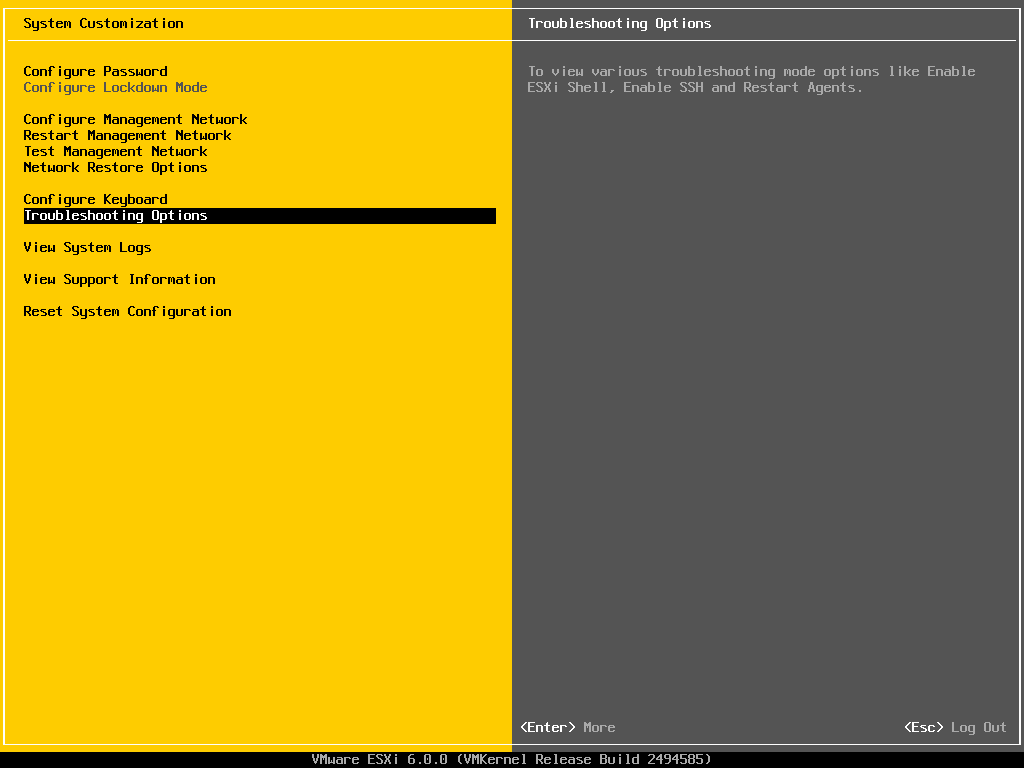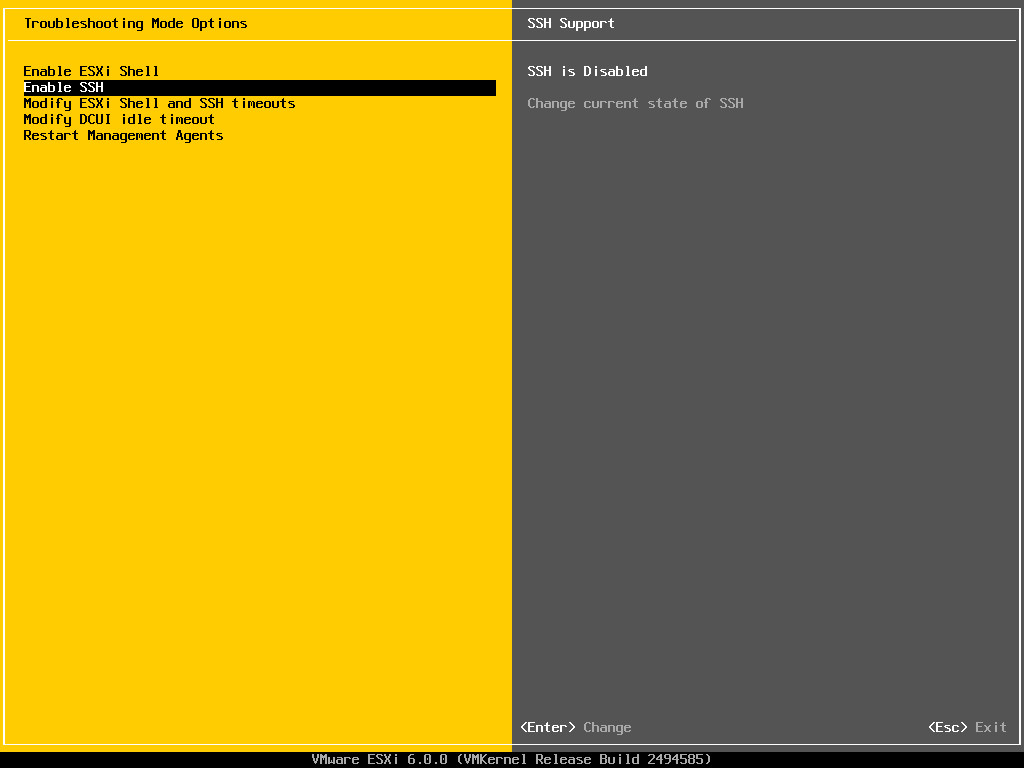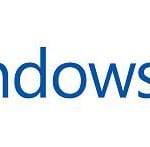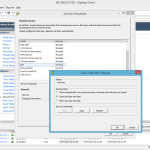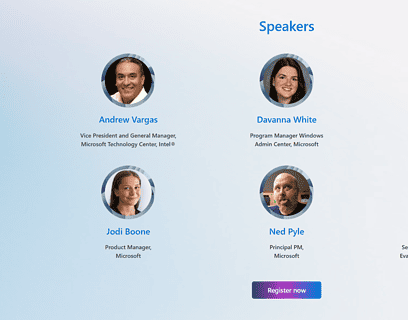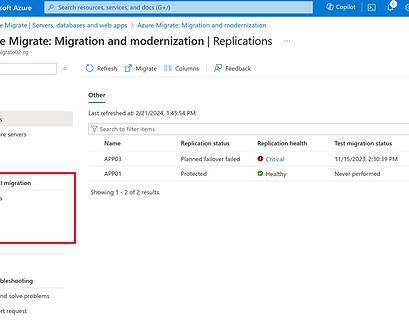I already wrote some blog posts how you can enable SSH access for older VMware ESXi versions such as VMware ESXi 4.1, VMware ESXi 5.0, VMware ESXi 5.1 and VMware ESXi 5.5. This post now shows you how you can enable SSH on the VMware ESXi 6.0 host. As in the other versions this is pretty simple. By enabling SSH allows you to remote troubleshoot your VMware ESXi host and also coping files on your server.
On the Login screen of your VMware ESXi host press “F2”
It will ask you about username and password to login to the VMware ESXi server:
After the login go to the Troubleshooting Options on the System Customization page.
You can now enable SSH on your VMware ESXi 6.0 host. After you have enabled SSH you can connect to the ESXi host via your favorite SSH client.
If you want to enable SSH on your VMware ESXi host directly from the VMware vSphere Client you should have a look at the following post: Enable SSH on VMware ESXi 6.0 via VMware vSphere Client
If you are running Windows, you should also check out my blog post about how to install SSH on Windows 10 or SSH on Windows Server. I also blogged about how you can use SSH with PowerShell.
Tags: Enable SSH, ESX, ESXi, ESXi 6.0, Hypervisor, Remote Management, SSH, SSH on VMware ESXi 6.0, Virtualization, VMware, VMware ESXi 6.0, vSphere Last modified: January 12, 2019