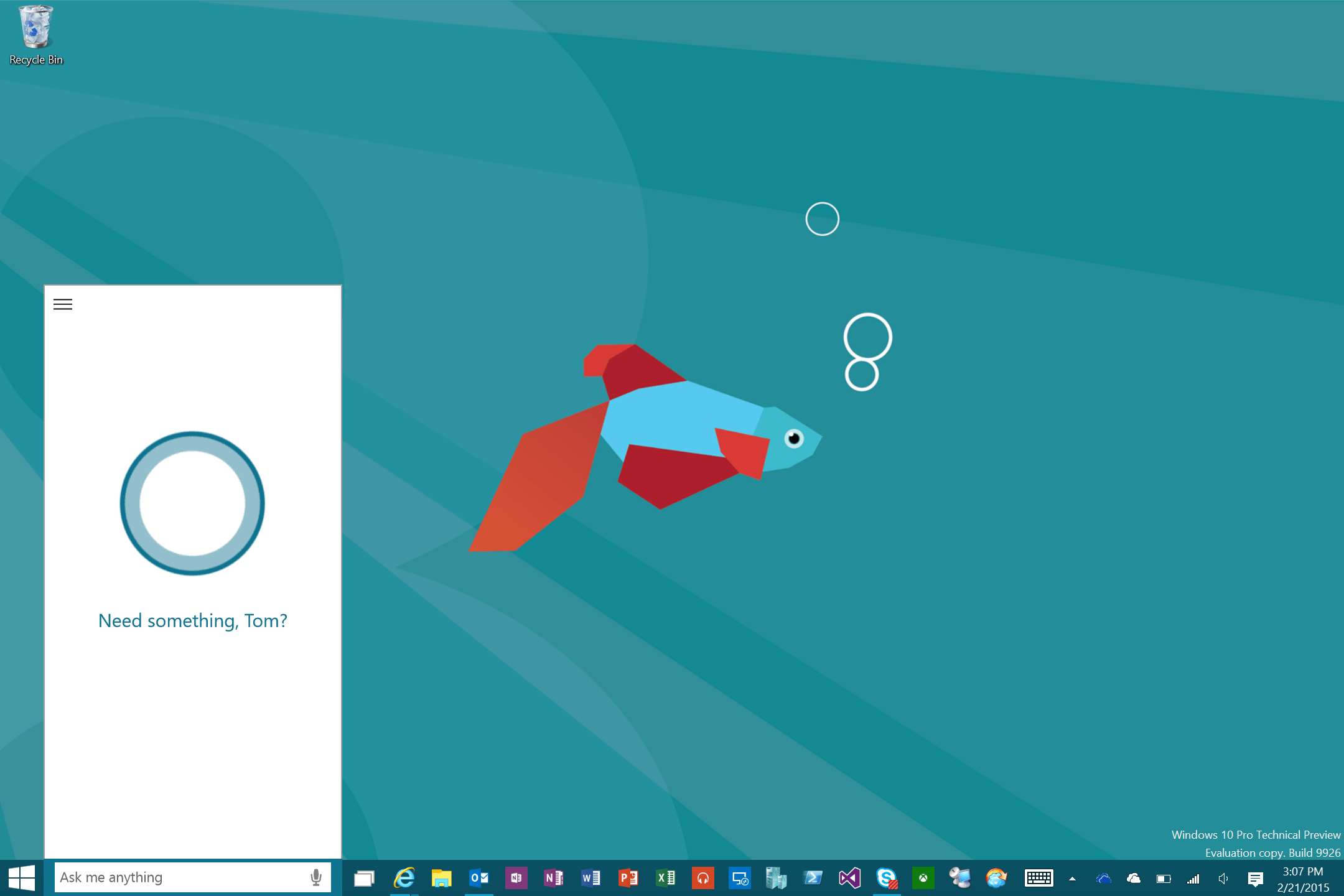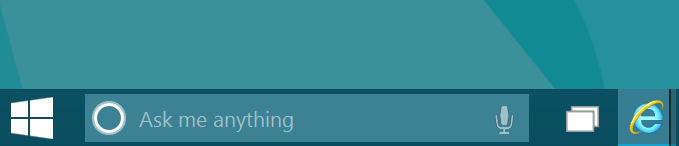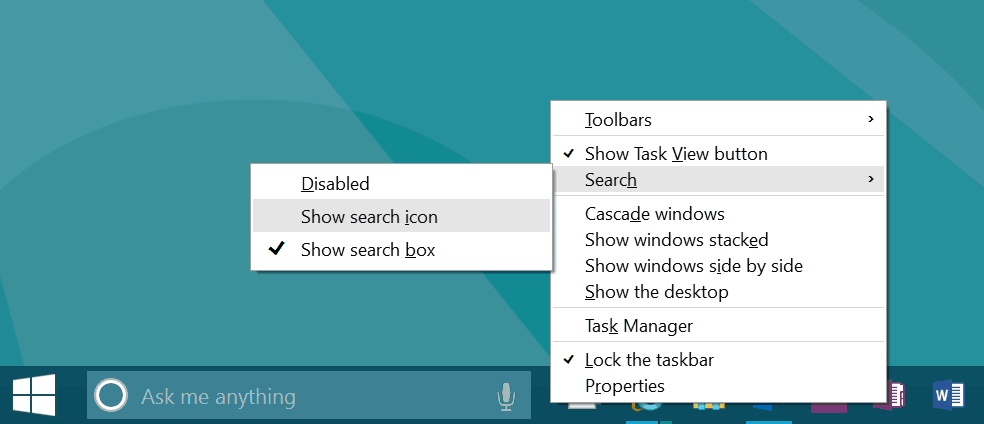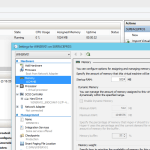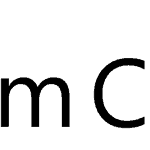During the last Windows 10 event in January, Microsoft showed the Cortana integration in Windows 10 and with Windows 10 Technical Preview 2 (build 9926) Microsoft released it’s first public preview of Cortana for Windows 10. Cortana helps you to do a lot of great things and I am a huge fan since I am using Cortana on my Windows Phone. The problem I have with the integration is the huge text box Cortana uses. And I don’t really need that box since I use the Windows Key anyway to open search.
To disable or hide the Cortana Search Box simply right click on the Taskbar, select search and enable “Show search icon”.
Now you only see the Cortana Icon instead of the Cortana Search Box. You can still just start to type by pressing the Windows Key or clicking on the Cortana Icon.
Tags: Client, Cortana, Desktop, Hide, Microsoft, Search, Taskbar, Windows, Windows 10 Last modified: February 21, 2015