One of the big features of Windows Azure Pack right now is the integration of a Infrastructure as a Service offering or in other words Virtual Machine Cloud. VM Cloud allows you to integrate your existing System Center Virtual Machine Manager 2012 R2 and Hyper-V environment over SPF (Service Provider Foundation) API, so you can create a offering similar to the Windows Azure IaaS experience.
I had the chance working on several Windows Azure Pack projects where we have integrated the Virtual Machine Cloud and created offerings for service providers as well as for enterprise companies for internal use. Two parts of I really like about the solution in the integration of Hyper-V Network Virtualization and the integration of VM Roles, which are basically a solution to deploy services instead of just Virtual Machines. Microsoft also finally fixed the issue we had in App Controller and other products to connect to a Virtual Machine via the Hyper-V Console from outside your organization by using a Remote Desktop Gateway.
Architecture
To deploy the VM Cloud or IaaS offering in Windows Azure Pack you need several roles, services and components. If you want to know more about the Windows Azure Pack Architecture, check out the following blog post.
Picture Source: TechNet
- Hyper-V – You need a Hyper-V environment for hosting virtual machines.
- System Center Virtual Machine Manager – In a VM Cloud environment you need your Hyper-V resources to connect to a Virtual Machine Manager. You can connect multiple Virtual Machine Manager servers so called VMM stamps. If you are using Hyper-V Network Virtualization (NVGRE) make sure you build a highly available VMM Cluster for each stamp.
- Service Provider Foundation – To bring those VMM stamps inside Windows Azure Pack you need an API solution called Service Provider Foundation. Every VMM stamp has to be registered in Windows Azure Pack trough a Service Provider Foundation Endpoint.
- Windows Azure Pack Tenant Portal – The Portal for tenants/customers to manage Virtual Machines
- Windows Azure Pack Admin Portal – The Portal for Administrator to register new VMM stamps and create offerings for customers.
- Service Management API – You always need this if you deploy Windows Azure Pack.
- SQL Server – SQL Server for Windows Azure Pack, SPF and Virtual Machine Manager
- RD Gateway – Remote Desktop Gateway for the Console Connection to the Virtual Machine
- System Center Operations Manager – If you just want to monitor your VM environment or you want to do chargeback you need Operations Manager and Service Reporting.
How to setup VM Cloud in Windows Azure Pack
After you have setup your environment you have to register your Service Provider Foundation and VMM in Windows Azure Pack. Enter the address of the SPF Endpoint and the address of the VMM Server.
You can than add VMM servers or VMM Stamps to the Windows Azure Pack.
You can now select the Cloud you want to use for your offering. If you create a new plan you can select which VMM stamp and cloud should be used for the offering. You can limit resources like Virtual Machine count, CPU cores, RAM, Storage, VM Networks, Templates and more inside plans and add-ons. You can than offer these plans and add-ons to your customers.
As another part you can extend the solution by adding a SMA Web Service endpoint to the Windows Azure Pack and configure it for the Virtual Machine Clouds. With this solution you can link SMA Runbooks to actions in Windows Azure Pack VM Cloud, SPF and Virtual Machine Manager.
If you need to enable Console access to the Virtual Machine to the tenant users, you also have to register a Remote Desktop Gateway. This will allow user to access the Virtual Machine without having a IP address set inside the VM.
Remember there are much more steps you have to do. For example configuring the fabric in System Center Virtual Machine Manager or configuring the Remote Desktop Gateway to have access to the Hyper-V hosts. And if you are doing NVGRE (Hyper-V Network Virtualization) you may also want to have NVGRE Gateways in place so customers can leave the Virtual Network and connect to the physical network or the internet. So setting this thing up is one part but having it designed and configured the right way is another.
Tags: Azure, Azure IaaS, Cloud, Hosting, Hyper-V, IaaS, Microsoft, Network Virtualization, NVGRE, Service Provider, SPF, Stamp, System Center, System Center 2012 R2, Virtual Machine, Virtual Machine Cloud, Virtualization, VM, VM Cloud, WAP, WAP IaaS, Windows Azure, Windows Azure Pack, Windows Server Last modified: September 2, 2018
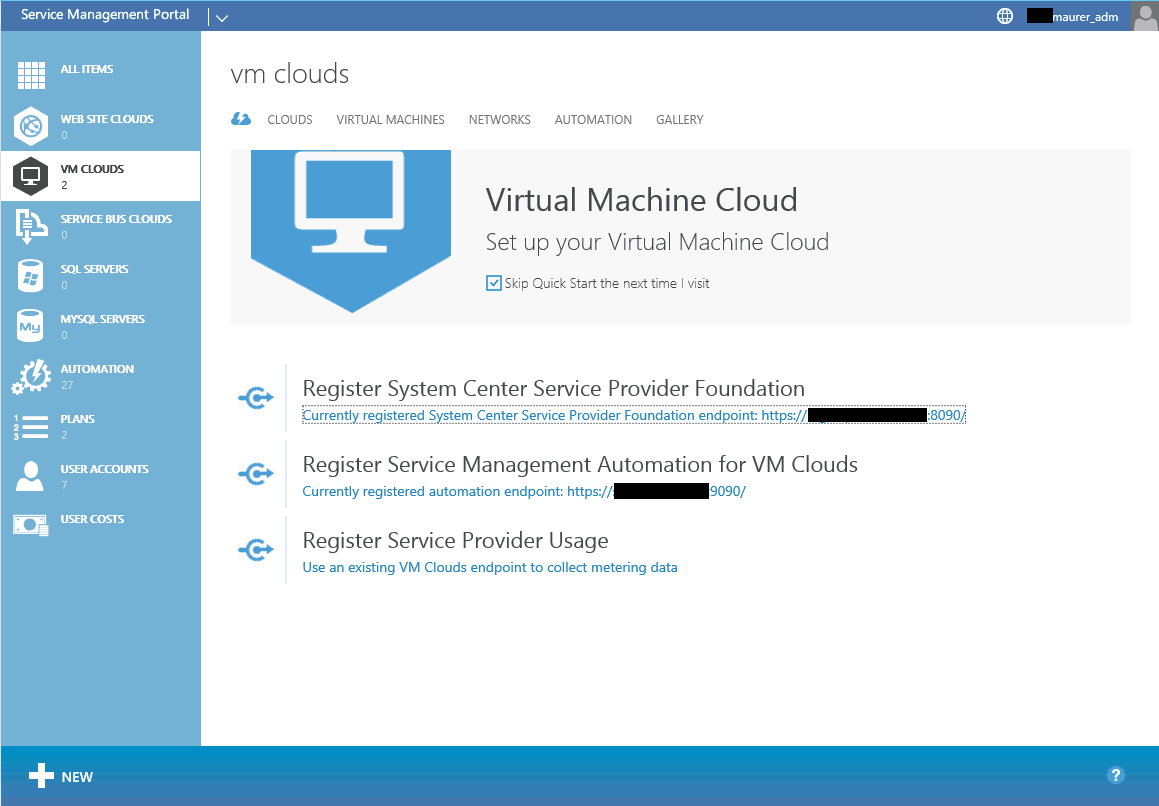
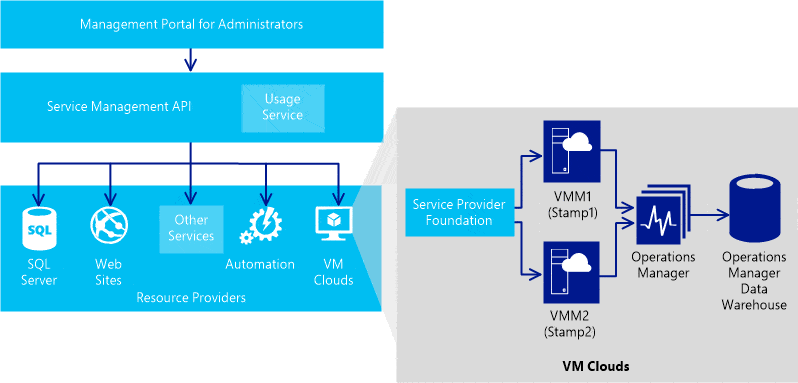
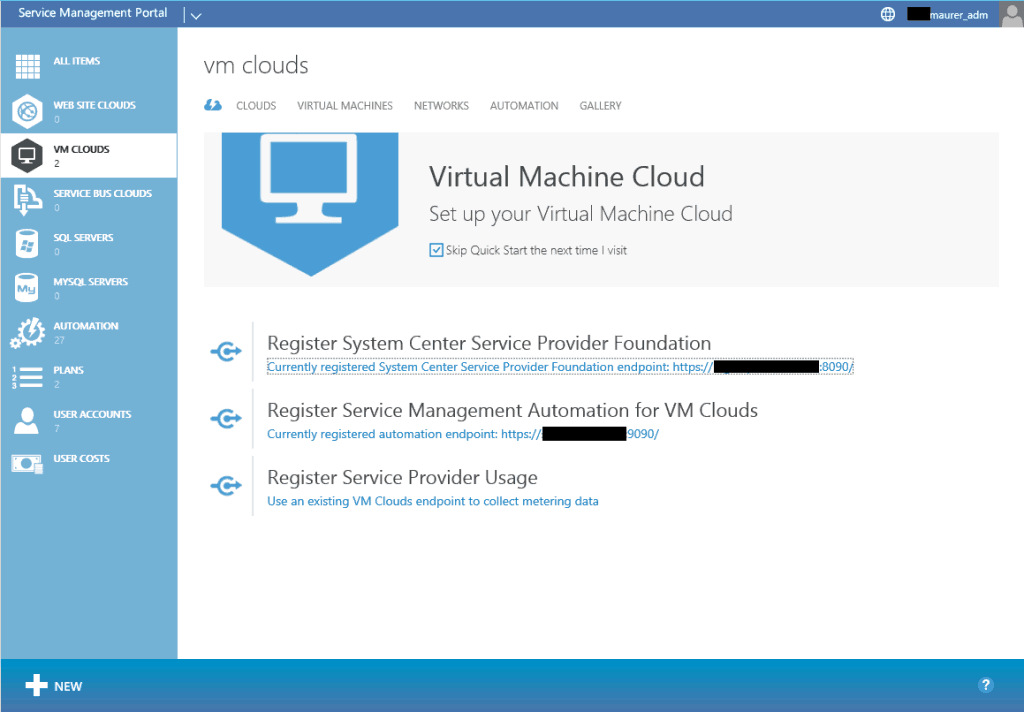
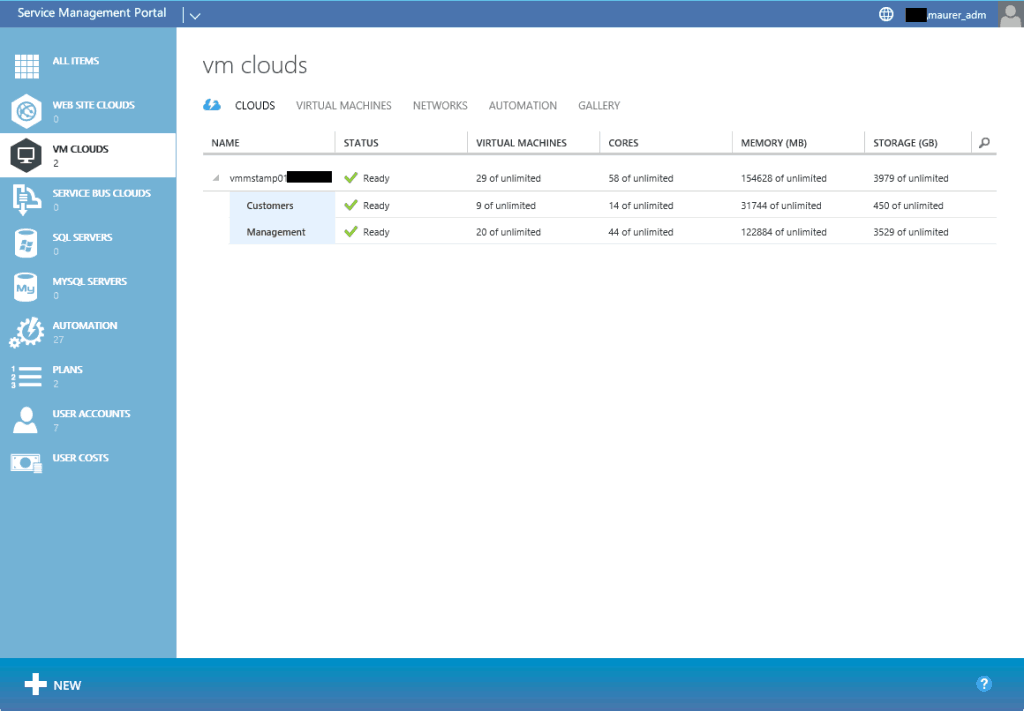
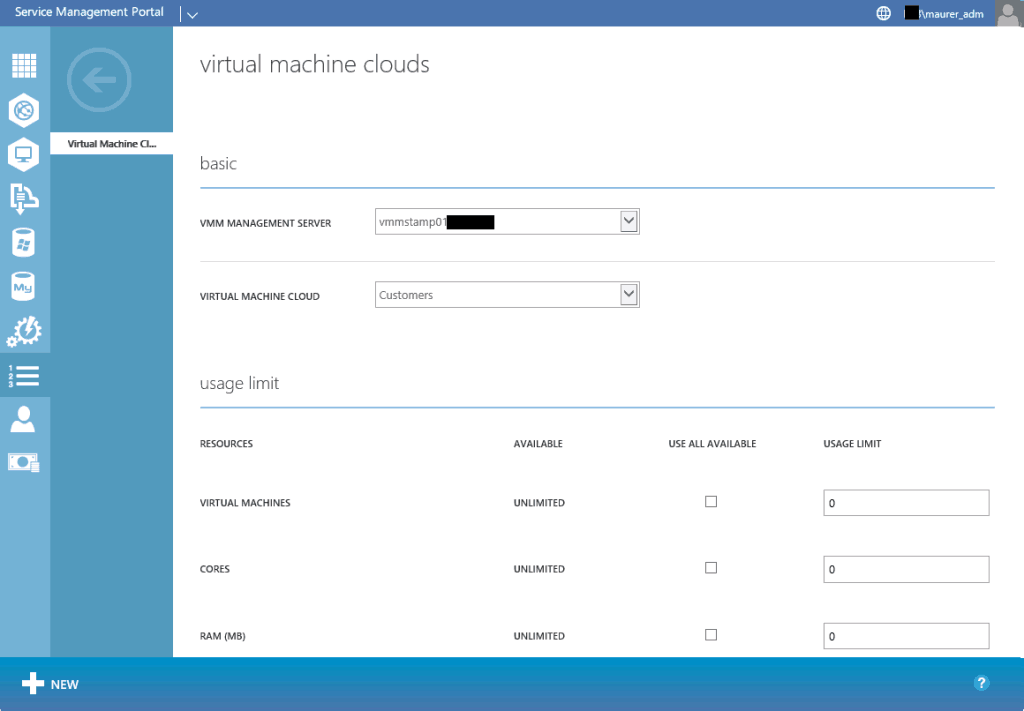
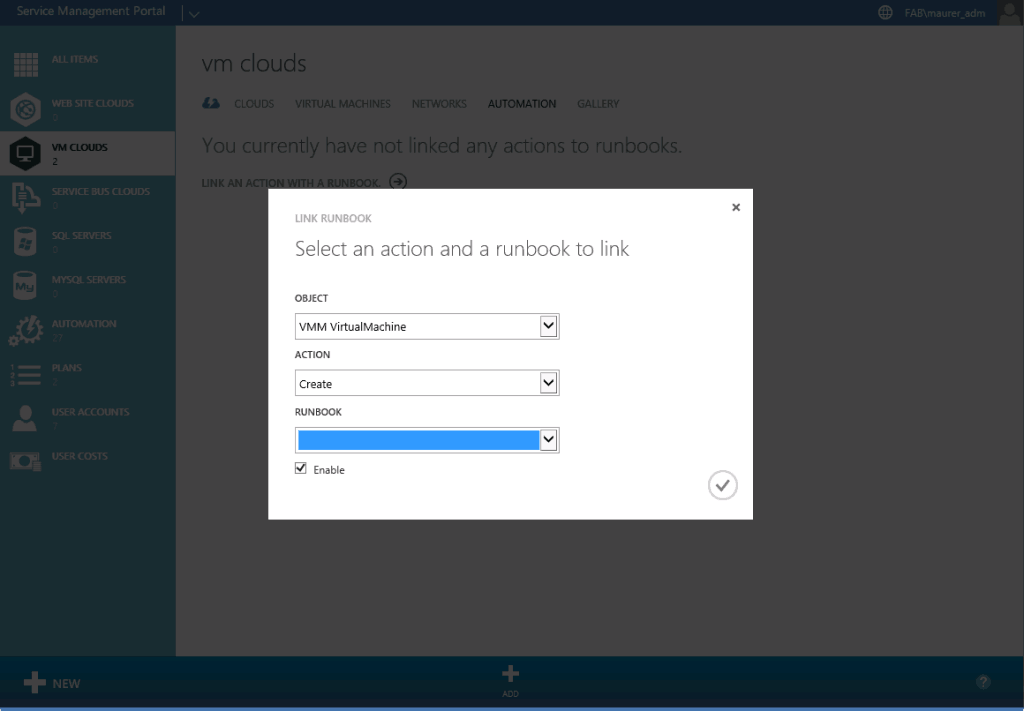
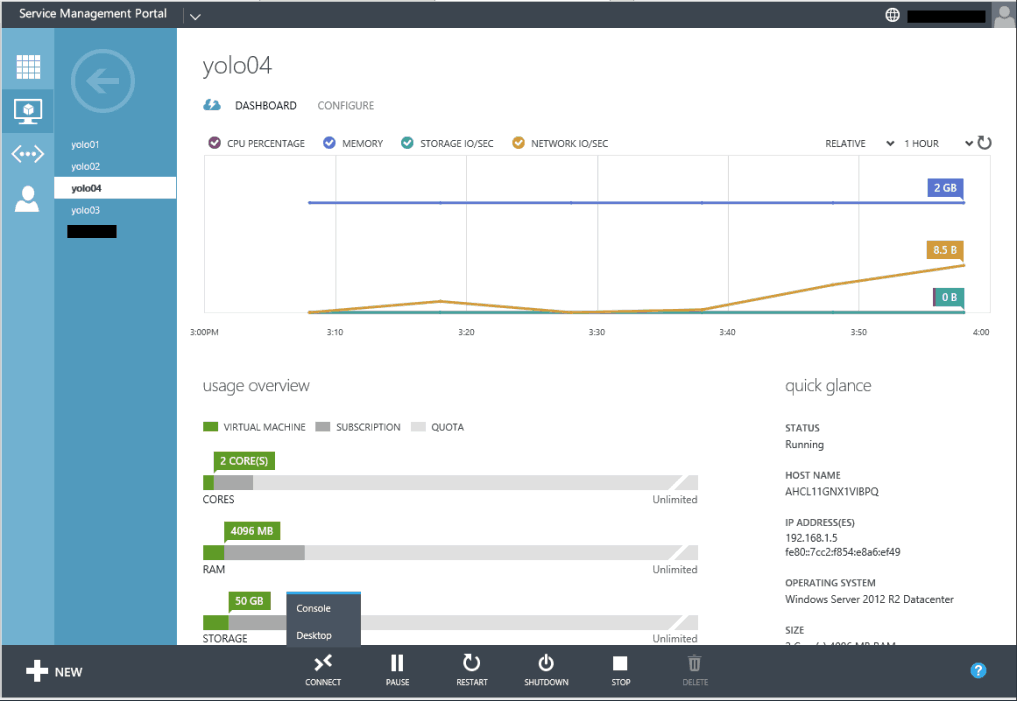
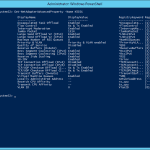
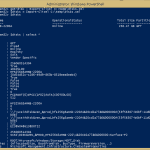









Hi Thomas,
Is it possible to manage Windows Azure services directly with WAP ?
To avoid the web manager on azure web site when you have both infrastructure On-Premise and Public
BR
Nicolas.
Hi Nicolas
No this is currently not possible. The only thing is to use System Center App Controller to manage On-Premise and Public hosted VMs in a single console.
regards
Thomas
Hi Thomas,
Is there a way to manage Windows Azure Cloud environment via a Mac OS system or a Linux via console access? RDP into the VM is no option because of security reason.
If I try it with the Microsoft Remote Desktop client 8.0.9, what seems the latest version, than I only reach the Hyper-V host server, but not the VM. Remote Desktop Gateway server is working fine from Windows 8.1.
Regards,
Sven
The documentations say you need RDP 8.1. I think there is no RDP 8.1 for Mac OS X and iOS right now, only 8.0. But I haven’t tested it yet.
Thanks, I was assume this as well. I allow RDP access now via Remote Desktop Gateway and manually setup RDP connection on Mac OS with assigned RD Gateway. Hope that a RDP 8.1 client for Mac OS coming out soon.