In the past months I did several blog posts about Hyper-V over SMB and Storage Spaces. In small environment management of such a Scale-Out File Server Cluster can be a simple thing because you don’t have a lot of changes, you setup the thing once and this will work for some time. In larger enterprise fabric and storage management is a huge topic, now with Hyper-V over SMB you don’t have to do any zoning or configure iSCSI initiators but you still have to set the right permission on the file share. This is where System Center Virtual Machine Manager comes into play.
Virtual Machine Manager also you to not only manage your iSCSI or fiber channel storage appliances via SMI-S, you can also manage your Scale-Out File Server.
First you have to add the Scale-Out File Server to the SCVMM fabric management. You can simple add a resource and Add a Storage Device. This will open a wizard where you can not only select SAN or NAS storage, but you can also select Widows-based file server.
Enter the FQDN of your Fileserver Cluster
This will scan your File Server Cluster and will show you already existing file shares. You can now match Storage Classifications with the existing file shares.
After you have connected your Scale-Out File Server you can now create new File Shares and Storage Spaces directly from the Virtual Machine Manager Console.
After you have created the file share you now have to add the permission for the Hyper-V host to the File Share. Virtual Machine Manager does automatically take care of that if you add the File Share to the Hyper-V Host or if you have a Hyper-V Cluster to the Cluster Object.
Now you can start using the file shares for placing Virtual Machines on it. The File Shares classifications will also be available in the VM Clouds.
As you can see, System Center Virtual Machine Manager can make your life a lot easier and helps you manage your whole datacenter fabric, from Compute, network up to storage. In 2013 I did several presentations on Fabric Management with System Center Virtual Machine Manager and two of them are online. You should check out the following posts:
Fabric Management with System Center Virtual Machine Manager (German)
Fabric Management with System Center Virtual Machine Manager at the TechDays Basel (German)
Tags: Cloud, Cluster, Datacenter, Fabric, Fabric Management, File Shares, Hyper-V, Hyper-V over SMB, Management, Microsoft, SMB, SOFS, Storage, System Center, System Center 2012 R2, Virtual Machine Manager, VMM, Windows Server, Windows Server 2012 R2 Last modified: September 2, 2018
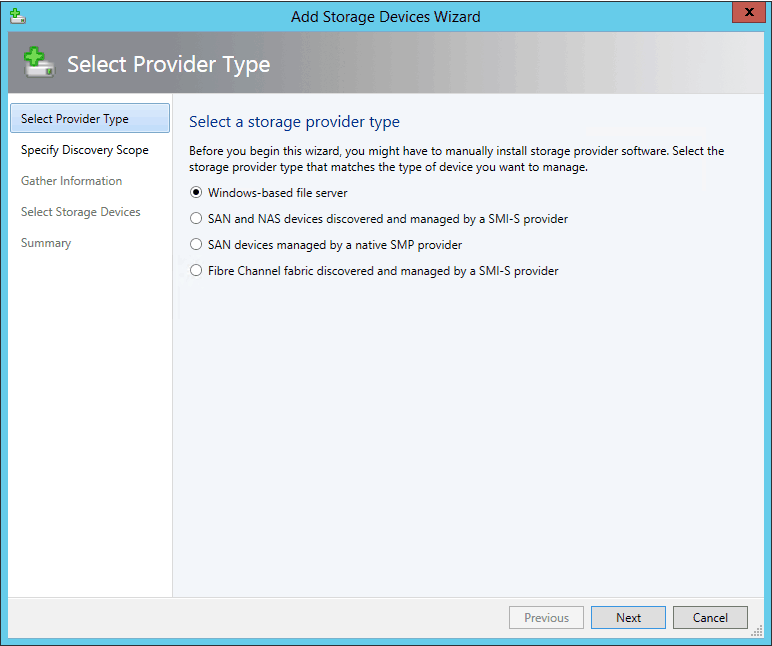
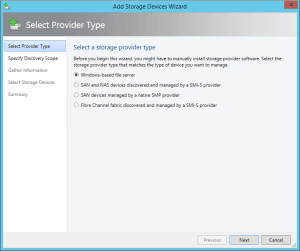
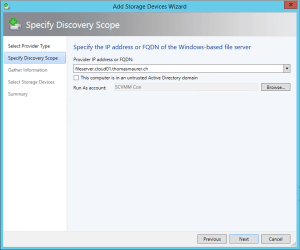
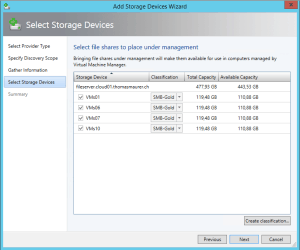
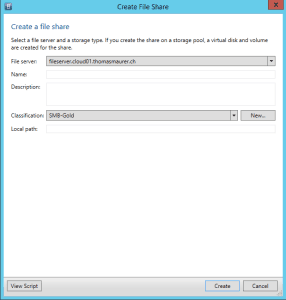
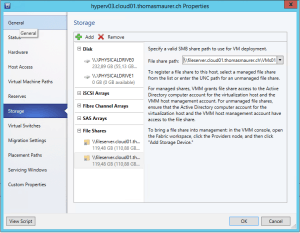
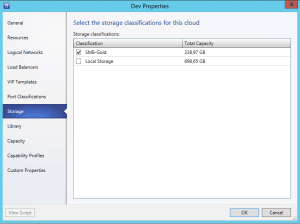











Thanks for posting this up. Looking to do this soon. I have two Qnap units that will not support it so at this time looking for a solution so i can run it.