If you have a running Hyper-V Virtual Machine with is not part of a cluster you can make this virtual machine highly available via the Failover Cluster Manager. First of all the Virtual Machine has to be stored on a shared storage. In Windows Server 2008 R2 this means the Virtual Machine and the attached Virtual Disks had to be stored on a Cluster Shared Volume (C:\ClusterStorage\…), with Windows Server 2012 the VM could also be stored on a SMB 3.0 file share.
And there is also a big difference in Windows Server 2008 R2 Hyper-V and in Windows Server 2012 Hyper-V. In Windows Server 2008 R2 the Virtual Machine had to be offline during you add the VM to the Cluster, and in Windows Server 2012 you can do this online.
First open the Failover Cluster Manager and right click on your Cluster Name in the menu select “Configure Role”
This started the High Availability Wizard. First select the role you want to make high available, in the Hyper-V case this is “Virtual Machine”.
Now select the Virtual Machine you want to add to the cluster. Note: In Windows Server 2012 the Virtual Machine can be online, in Windows Server 2008 R2 the Virtual Machine had to be offline.
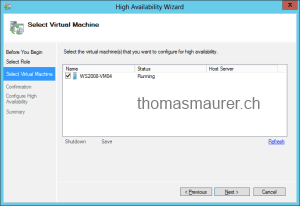
Btw. thanks to Philipp Witschi (itnetx), who I now owe a dinner.
Tags: Cluster, Failover Cluster, HA, High Available, Highly Available, Hyper-V, Microsoft, Virtual Machine, VM, Windows Server, Windows Server 2008 R2, Windows Server 2012 Last modified: January 7, 2019

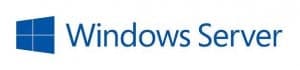
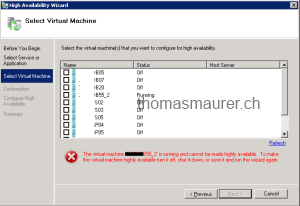
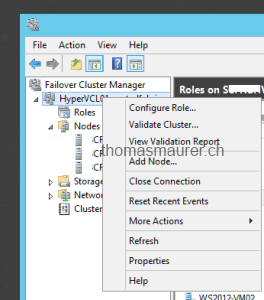
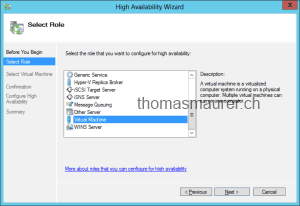









Hi,
Maybe there isn’t good place, but I’ve a question. I’m beginner user of Hyper-V and Windows Server 2012. I’ve 2 servers. Each have: 10 Gbe ethernet card and 5 1Gbit cards in LACP Aggreagation. On this server I’ve installed Hyper-V and file server roles. That is better using 10 Gbe or LACP aggregation connection to Hyper-V switch. I’m planning deploy Hyper-V replication. Thank you for answer.
Regards,
Pawel
Okay, I have a server running windows 2012 with Hyper V running 4 vm’s. This is the primary but if it fails I want a secondary server running windows 2012 R2 to take over. This take over can be made manually because I read somewhere that the hard drives would have to be redone to setup the automated function.
How can I set this up with the existing Hyper V info and not have to start over.?
Is clustering an option??
How can I do this with the least amount of hassle??
Thank you in advance!!!!!
Thank you very much, you got me out of a big bind.
I needed to migrate some old servers to virtual ones and I couldn’t do it via P2V, so I did it the old way and used DISK2VHD, but when I raised the virtual machines the cluster didn’t recognize them even though they were in the cluster volume and In the cluster server, in short, for a moment I felt that my life was getting complicated, but thanks to Saint Google and your valuable post they saved me.
This is great! Happy my post helped. Thank you for the kind feedback!