Some days ago I made a blog post about how you can replace diskpart.exe with the new cmdlets in Windows PowerShell v3. Now my next goal was to replace netsh with PowerShell.
Microsoft offers a lot of new cmdlets for networking tasks lets see what we have here. We got a lot of new PowerShell modules which are related to networking.
Now the two modules which sound really interesting are
NetAdapter NetTCPIP
lets check which cmdlets are included
Get-Command -Module NetAdapter
Get-Command -Module NetTCPIP
Now lets start with NetAdpater.
List all Network Adapters
Get-NetAdapterJust list Wireless Network Adapters
Get-NetAdapter -Name *Wireless*
Get more information VLAN ID, Speed, Connection status
Get-NetAdapter | ft Name, Status, Linkspeed, VlanID
Get driver information
Get-NetAdapter | ft Name, DriverName, DriverVersion, DriverInformation, DriverFileName
Get adapter hardware information. This can be really usefull when you need to know the PCI slot of the NIC.
Get-NetAdapterHardwareInfo Disable and Enable a Network Adapter
Disable-NetAdapter -Name "Wireless Network Connection" Enable-NetAdapter -Name "Wireless Network Connection"
Rename a Network Adapter
Rename-NetAdapter -Name "Wireless Network Connection" -NewName "Wireless"
Now with the NetTCPIP PowerShell module we can work with IP settings
Get IP and DNS address information
Get-NetAdapter -Name "Local Area Connection" | Get-NetIPAddress
Get IP address only
(Get-NetAdapter -Name "Local Area Connection" | Get-NetIPAddress).IPv4Address
Get DNS Server Address information
Get-NetAdapter -Name "Local Area Connection" | Get-DnsClientServerAddress
Set IP Address
New-NetIPAddress -InterfaceAlias "Wireless" -IPv4Address 10.0.1.95 -PrefixLength "24" -DefaultGateway 10.0.1.1
or if you want to change a existing IP Address
Set-NetIPAddress -InterfaceAlias "Wireless" -IPv4Address 192.168.12.25 -PrefixLength "24"
Remove IP Address
Get-NetAdapter -Name "Wireless" | Remove-NetIPAddress
Set DNS Server
Set-DnsClientServerAddress -InterfaceAlias "Wireless" -ServerAddresses "10.10.20.1","10.10.20.2"
Set interface to DHCP
Set-NetIPInterface -InterfaceAlias "Wireless" -Dhcp Enabled
Now with this basic knowledge we can replace some of the basic netsh commands and ipconfig
netsh
ipconfig netsh interface set interface "Local Area Connection" newname="Management" netsh interface ipv4 set address "Management" static 192.168.10.101 255.255.255.0 192.168.10.1
Windows PowerShell
Get-NetAdapter Rename-NetAdapter -Name "Local Area Connection" -NewName "Management" New-NetIPAddress -InterfaceAlias "Management" -IPv4Address 192.168.10.101 -PrefixLength "24" -DefaultGateway 192.168.10.1

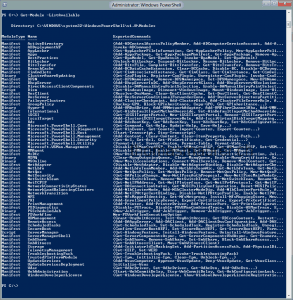
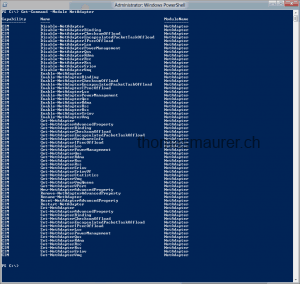
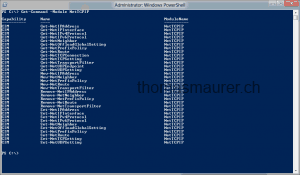


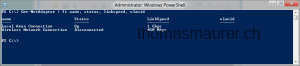




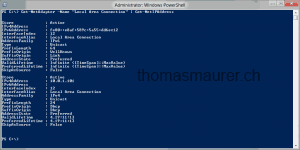
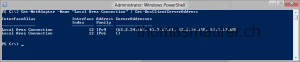









Hi,
I have PowerShell 3.0 but don’t see these modules.
Do I need to download them?
maybe you have started PowerShell v2? Try to start powershell with “powershell.exe -Version 3.0”
Checked again its version 3.0.
PS C:\Users\gabbay> get-host
Name : ConsoleHost
Version : 3.0
InstanceId : 5988fa36-2f54-43ce-99cd-3cb9a6dd9748
UI : System.Management.Automation.Internal.Host.InternalHostUserInterface
CurrentCulture : en-US
CurrentUICulture : en-US
PrivateData : Microsoft.PowerShell.ConsoleHost+ConsoleColorProxy
IsRunspacePushed : False
Runspace : System.Management.Automation.Runspaces.LocalRunspace
Do you run PowerShell v3 in Windows 8 or Windows 7.
I used Windows 8 :)
Both: Win 7 SP1 and 2008 R2 SP1
Looks like it is just working with Windows 8 and Windows Server 2012 at the moment. Maybe with the final Version of PowerShell v3 it could work with Windows 7 but I would not bet my Money ;-)
Thanks
Thomas,
This is a great post to come across and read about the two new Modules described.
I’m using PowerShell Version 2, on windows 7. When querying for the modules present in my set-up, I see an empty 2nd column, that shows the commands in the module.
PowerCLI C:\pcli> Get-Module -ListAvailable
This is o/p from my powershell cmd.
ModuleType Name ExportedCommands
———- —- —————-
Manifest PSNetAdapterConfig {}
Manifest AppLocker {}
Manifest BitsTransfer {}
Manifest PSDiagnostics {}
Manifest TroubleshootingPack {}
Can you tell me what could have gone wrong, which is why it’s not showing that.
This guides are made for PowerShell v3 on Windows 8 and Windows Server 2012 :)
what classic cmd command ” netsh int ip reset ” this do not work on win server 2012 R2 anymore
Thanks for the detail syntax. I am using win8.1 Pro ; and I am trying to move my machine from public to private profile.
Now all we need is something to replace the route command….in a nice way like route print. :)
Hi Thomas
Thanks for your article!
Frage: is there a way to “uninstall” the Driver for a specific NIC? via powershell or CLI?
TIA
Javier :)
HI Thomas Maurer,
Is there any command in powershell equivalent to http add urlacl from netsh?
What about URL reservation like
netsh http add urlacl http://+:8082/E2A_EF_Webservice/EFService/
What is the Powershell equivalent?