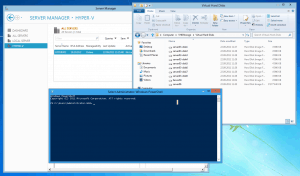We are already testing some Windows Server 8 installations and to test some of the new storage features I needed to attach a lot of VHDs to a Virtual Machine. Now with this Windows PowerShell script its very easy and fast.
Important:
- Needs Windows Server 8 (Developer Preview)
- Needs Hyper-V 3 (Inculded in Windows Server 8 )
- Needs PowerShell v3 (Also included in Windows Server 8 )
$filePath = "\\storage01\VHDStorage\Virtual Hard Disks\" $fileName = "server03-disk" # Your VHD will be called yourvhdnameX.vhdx (X = Number) $serverName = "server03" $controllerNumber = "0" [int64]$vHDSizeGB = "100" # in GB $vHDFormat = "vhdx" # vhdx or vhd $vHDType = "Dynamic" $numberofVHDs = "8" for ($i=1;$i -le $numberofVHDs; $i++){ $vHDPath = $filePath + $fileName + $i + "." + $vHDFormat New-VHD -Path $vHDPath -SizeBytes ($vHDSizeGB * 1073741824) -VHDFormat $vHDFormat -VHDType $vHDType Add-VMHardDiskDrive -VMName $serverName -ControllerType SCSI -ControllerNumber $controllerNumber -Path $vHDPath }
The best thing overall is how you fast you can create such scripts with PowerShell v3. It took me like 10-12 minutes to get this thing done, and if you think how I would have to create and attach all of those VHDs with the wizard, I saved myself a lot of time.
Tags: Attach, Hyper-V, Hyper-V 3, Microsoft, PowerShell, Powershell v3, VHD, Windows Server, Windows Server 8 Last modified: October 14, 2011