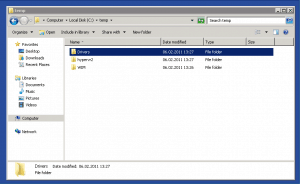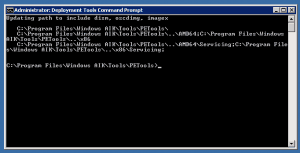We use Microsoft Hyper-V Server 2008 R2 as Operating System for our Cisco Blade Notes. The Cisco UCS does need some special drivers which are not included in Hyper-V Server Image (Network and HBA). So I created a Hyper-V Server 2008 R2 ISO file which includes the Drivers from the Cisco UCS.
I made a blog post about adding Drivers to a Windows ISO, this is pretty much the same.
- First Download the Hyper-V Server 2008 R2 ISO from microsoft.com
- Download the Drivers from Cicso.com, you can download the Bundle File which also includes firmware.
- Download and install the Windows Automated Installation Kit
- Extract the Hyper-V ISO to C:\temp\hypervr2
- Extract the Windows Driver folder in the Cisco Driver ISO (In my case ucs-b2xx-drivers-1.3.1g.iso) to C:\temp\Drivers\Windows
- Create a folder for the WIM mount point C:\temp\WIM
- Start Windows AIK Deployment Tools Command Prompt from Start menu
- Now mount the install.wim file form the original Hyper-V Image (C:\temp\hypervr2\SOURCES) to C:\temp\WIM
imagex /mountrw C:\temp\hypervr2\SOURCES\install.wim 1 C:\temp\wim
- Add Drivers with dism
CD C:\temp\Drivers\Windows\Network\Emulex\M72KR\W2K8R2\x64 dism /image:C:\temp\WIM /add-driver /driver:. /recurse
- After adding all drivers to the Image you can unmout the WIM Image
imagex /unmount /commit C:\temp\wim
- Now create the new ISO file
oscdimg -n -m -bc:\temp\hypervr2\boot\etfsboot.com C:\temp\hypervr2 C:\temp\hypervr2drivers.iso
Now you can use this new Image to deploy the Hyper-V Hosts on your Cisco UCS Blades.
Tags: Add-drivers, Blade Center, Blade Nodes, Blade Server, Blade Servers, Cisco, Cisco UCS, Cisco Unified Computing System, Cluster, Datecenter, Deployment, DISM, drivers, Hyper-V, Hyper-V 2008 R2, Hyper-V Cluster, Hyper-v r2, Image, imagex, iso, Microsoft, Nodes, oscdimg, UCS, UCS Drivers, Virtualization, Waik, WIM, WIM Image, Windows AIK, Windows Automated Installation Kit, Windows Deployment Tools Last modified: February 15, 2011