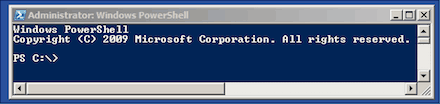
- Allow Powershell Remoting on the Remotehost
- Add Trusted Hosts on the Localcomputer
- Create a new Remotesession
- Leave a Powershell Remotesession
- Close a Powershell Remotesession
- Send a command to a Remotehost
Allow Powershell Remoting on the Remotehost
Run Powershell 2.0 on the Remotehost and run the following Cmdlet.
Enable-PSRemotingThis command starts the WinRM service if it’s not allready started and sets the startup type to automatic. Adds firewall exceptions for WS-Management communications and creates a listener to accept requests.
Add Trusted Hosts on the Localcomputer
On the Local Computer run Powershell and run the following Cmdlet. This allows you to connect to any host. It also starts WinRM if its not already started.
Set-Item WSMan:\localhost\Client\TrustedHosts *
After that you may have to restart the WinRM service
Restart-Service winrm -Force
Create a new Powershell Remotesession
There are two ways to create a new PS Remotesession.
New-PSSession -ComputerName Server01
With Get-PSSession you can list all active sessions. Now you can enter a active Session with Enter-PSSession and the ID
Enter-PSSession 2
A quicker way to do that, you can simply use Enter-PSSession to create a new Session and directly connect to this Session.
Enter-PSSession -ComputerName Server02
Leave a Powershell Remotesession
To leave a Powershell Remotesession you can simply use the Exit-PSSession
Exit-PSSessionClose a Powershell Remotesession
To close a Powershell Remotesession you can list all active Sessions with Get-PSSessions and close them with Remove-PSSession.
Get-PSSession | Remove-PSSession
Send a command to a Remotehost
To run a command on a Remotehost you can use the -ComputerName parameter.
Get-Service -ComputerName Server02
Get-Service -ComputerName Server02 | Where-Object {$_.Name -eq "BITS"}
With this little snippet you can run commands on multiple Hosts
$Servers = @("Server01", "Server02") foreach ($Server in $Servers) { Write-Host "Server: " $server Get-Service -ComputerName $server | Where-Object {$_.Name -eq "BITS"} }










Good job, Useful article. Thanks