This little HowTo shows you how can you get tasks on System Center Virtual Machine Manager done, by using Windows Powershell.
Load Powershell Snapin for Virtual Machine Manager:
Add-PSSnapin Microsoft.SystemCenter.VirtualMachineManagerCreate Virtual Machine:
# Config # ------------------------------------ # Job Config $JobGroup = "0000001" # This is used to group command by a job $SCMVVMServer = "SCVVMServer01" # Name of the SCVMM Server (could also be localhost) # Network Config $VirtualNetwork = "External" # Name of the Network you want the VM to connect $VLanEnable = $true # eable VLANs $VLANID = "1023" # VLAN ID # VMM Config $Domain = "Contoso" $Owner = "Ownerusername" # Owner User $Description = "This is a Server" # Choose a Description $VMName = "server05" # Name of the VM $VMHost = "hyperv02" # Name of the existing VM Host $VMPath = "C:\ProgramData\Microsoft\Windows\Hyper-V" # Virtual Machine Config $VMOperatingSystem = "64-bit edition of Windows Server 2008 R2 Standard" $CPU = "1.20 GHz Athlon MP" # CPU $VMDiskSize = "40960" # Disk Size in MB $CPUCount = "1" $MemoryMB = "1024" # Memory Size in MB $ExpectedCPUUtilization = "20" $DiskIO = "0" $CPUMax = "100" $CPUReserve = "0" $NetworkUtilization = "0" $RelativeWeight = "100" $HighlyAvailable = $false $NumLock = $false $BootOrder = "CD", "IdeHardDrive", "PxeBoot", "Floppy" $LimitCPUFunctionality = $false $LimitCPUForMigration = $false # Setup Process # ------------------------------------ Set-VirtualFloppyDrive -RunAsynchronously -VMMServer $SCVMMServer -NoMedia -JobGroup $JobGroup Set-VirtualCOMPort -NoAttach -VMMServer $SCVMMServer -GuestPort 1 -JobGroup $JobGroup Set-VirtualCOMPort -NoAttach -VMMServer $SCVMMServer -GuestPort 2 -JobGroup $JobGroup New-VirtualNetworkAdapter -VMMServer $SCVMMServer -JobGroup $JobGroup -PhysicalAddressType Dynamic -VirtualNetwork $VirtualNetwork -VLanEnabled $VLanEnable -VLANID $VLANID -MACAddressesSpoofingEnabled $false $CPUType = Get-CPUType -VMMServer $SCVMMServer | where {$_.Name -eq $CPU} New-HardwareProfile -VMMServer $SCVMMServer -Owner ($Domain + "\" + $Owner) -CPUType $CPUType -Name ("Profile" + $JobGroup) -CPUCount $CPUCount -MemoryMB $MemoryMB -ExpectedCPUUtilization $ExpectedCPUUtilization -DiskIO $DiskIO -CPUMax $CPUMax -CPUReserve $CPUReserve -NetworkUtilization $NetworkUtilization -RelativeWeight $RelativeWeight -HighlyAvailable $HighlyAvailable -NumLock $XMLTask.Feature.NumLock -BootOrder $BootOrder -LimitCPUFunctionality $LimitCPUFunctionality -LimitCPUForMigration $LimitCPUForMigration -JobGroup $JobGroup New-VirtualDiskDrive -VMMServer $SCVMMServer -IDE -Bus 0 -LUN 0 -JobGroup $JobGroup -Size $VMDiskSize -Dynamic -Filename ($VMName + "_disk_1") $VMHost = Get-VMHost -VMMServer $SCVMMServer | where {$_.Name -eq $VMHost} $HardwareProfile = Get-HardwareProfile -VMMServer $SCVMMServer | where {$_.Name -eq ("Profile" + $JobGroup)} $OperatingSystem = Get-OperatingSystem -VMMServer $SCVMMServer | where {$_.Name -eq $VMOperatingSystem} # Create VM # ------------------------------------ New-VM -VMMServer $SCVMMServer -Name $VMName -Description $Description -Owner ($Domain + "\" + $Owner) -VMHost $VMHost -Path $VMPath -HardwareProfile $HardwareProfile -JobGroup $JobGroup -RunAsynchronously -OperatingSystem $OperatingSystem -RunAsSystem -StartAction NeverAutoTurnOnVM -StopAction SaveVM
Delete (Remove) Virtual Machine:
# Config # ------------------------------------ $VMName = "server05" # Name of the VM # Setup Process # ------------------------------------ $SelectedVM = Get-VM -Name $VMName # Remove/Delete VM # ------------------------------------ Remove-VM -VM $SelectedVM
Suspend Virtual Machine:
# Config # ------------------------------------ $VMName = "server05" # Name of the VM # Setup Process # ------------------------------------ $SelectedVM = Get-VM -Name $VMName # Suspend VM # ------------------------------------ Suspend-VM -VM $SelectedVM
Resume Virtual Machine:
# Config # ------------------------------------ $VMName = "server05" # Name of the VM # Setup Process # ------------------------------------ $SelectedVM = Get-VM -Name $VMName # Resume VM # ------------------------------------ Resume-VM -VM $SelectedVM
Stop Virtual Machine / Turn off Virtual Machine:
# Config # ------------------------------------ $VMName = "server05" # Name of the VM # Setup Process # ------------------------------------ $SelectedVM = Get-VM -Name $VMName # Stop / Turn off VM # ------------------------------------ Stop-VM -VM $SelectedVM
Start Virtual Machine:
# Config # ------------------------------------ $VMName = "server05" # Name of the VM # Setup Process # ------------------------------------ $SelectedVM = Get-VM -Name $VMName # Start VM # ------------------------------------ Start-VM -VM $SelectedVM
This is a reference how you can do some thing with Powershell in the Virtual Machine Manager. You can do a lot more, like error handling, creating virtual machines from a xml config file etc…
Tags: Create VM, Hyper-V, Hyper-V Host, Hyper-V Server, Microsoft, Microsoft System Center Virtual Machine Manager 2008, Microsoft System Center Virtual Machine Manager 2008 R2, Microsoft.SystemCenter.VirtualMachineManager, PowerShell, Powershell create VM, PSSnapin, Remove VM, Resume VM, SCVMM, Server, Start VM, Stop VM, Supsend VM, System Center, System Center Virtual Machine Manager, System Center Virtual Machine Manager 2008, System Center Virtual Machine Manager 2008 R2, Virtual Machine, Virtual Machine Manager, VM, VMM, Windows Powershell Last modified: July 5, 2019
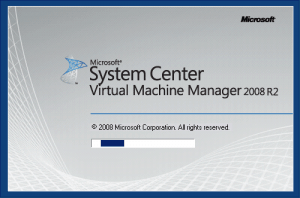









cool… would like to check with you. how to write the script for :
my environment has more than 100 hyper-v server and dont know why some VH VLAN will missing by itself and i have to add it back again in scvmm… is there any script to count how many vlan id this host has now , if 4096 then prompt : “is correct “, else prompt ” mising smoe vlan ” then it will add all the vlan id together …. tq